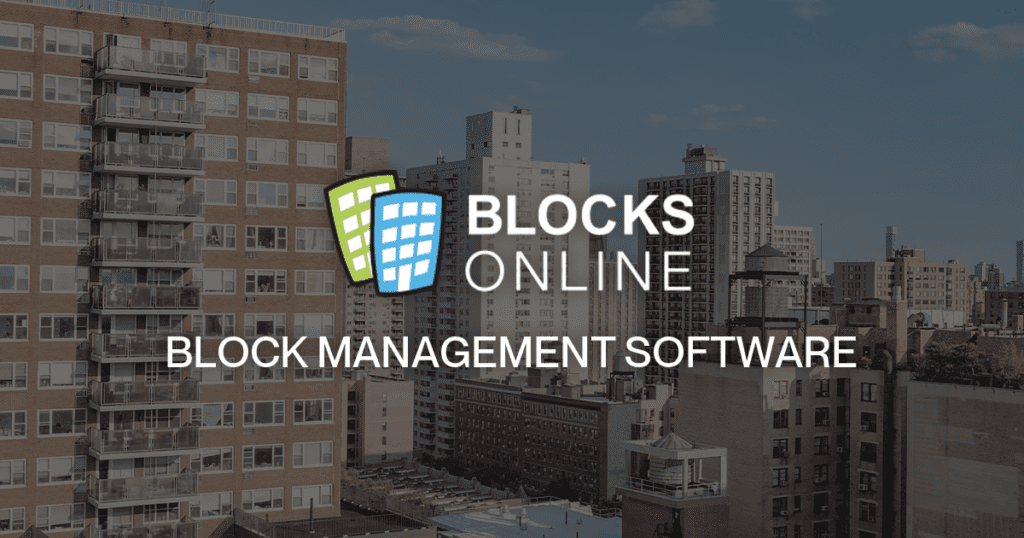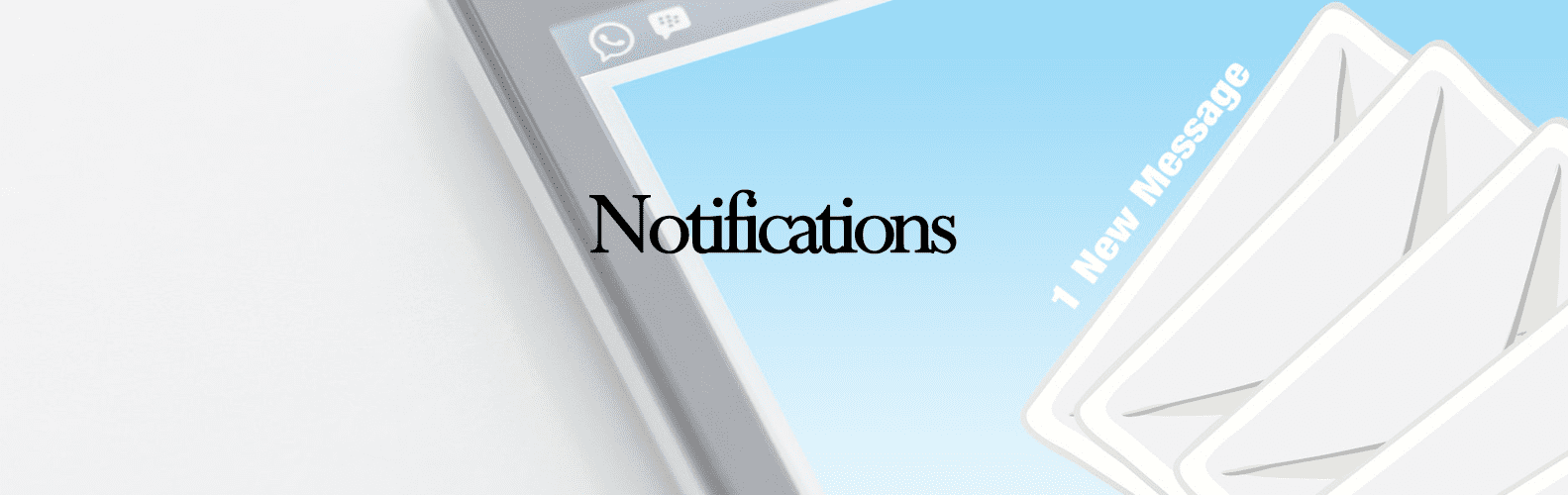[vc_row][vc_column][vc_column_text]
Notification Function
For Agents that have the Blocks Online Ticketing module within the block management software, we have updated the Notifications and emails function sent to system Users.
In the User Workbench screen if you have any Ticket messages that are relevant to you as the User then the Notifications icon as highlighted will show a red number, indicating how many messages are there for the user to review.
If you click on the Notifications icon then the pop-up screen will appear showing the Notification messages.[/vc_column_text][/vc_column][/vc_row][vc_row][vc_column][grve_single_image image=”14981″][/vc_column][/vc_row][vc_row][vc_column][vc_column_text]If you click the checkbox next to each message that will mark it as Read and it will disappear off the list.
You can also choose to click on ‘Mark All as Read’ for all the messages and this will clear the list.[/vc_column_text][/vc_column][/vc_row][vc_row][vc_column][grve_single_image image=”14996″][/vc_column][/vc_row][vc_row][vc_column][vc_column_text]The default setting to receive a Notifications email summary is set to ‘Hourly’, however you can change your preferences to receive ‘Immediately’, ‘Daily’ or ‘Never’ by clicking on the ‘Change Email Notification Frequency’ at the bottom of the notifications screen and another pop-up screen will appear where you can select the frequency preference you would like.[/vc_column_text][grve_single_image image=”14998″][/vc_column][/vc_row][vc_row][vc_column][grve_button button_type=”outline” button_color=”primary-2″ button_text=”Back” button_size=”small” button_shape=”round” button_link=”url:https%3A%2F%2Fwww.blocksonline.co.uk%2Fnews%2F|title:Tickets|”][/vc_column][/vc_row]